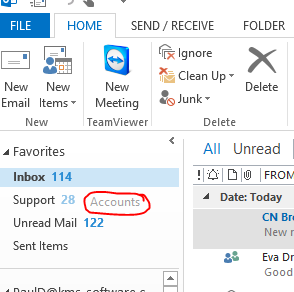
Outlook integration is one of the key features of CRM. If you use CRM within Outlook 2010 or more recent versions, you will run into an issue regarding dragging CRM entities to your Outlook favorites folder *. This is caused by the Solutions Module service which was added in Outlook 2010, however it can be disabled in a few easy steps.
- Click Start, click Run, type regedit, and then click OK.
- Locate HKEY_CURRENT_USER\Software\Microsoft\MSCRMClient.
- Right-click MSCRMClient, point to New, and then select DWORD (32-bit) Value.
- Enter DisableSolutionsModule as the name.
- Right-click the DisableSolutionsModule REG_DWORD subkey, select Modify, and then set the value to 1

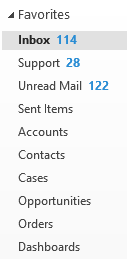
Having the key entities that CRM users use day to day in the favorites area will make working with CRM far easier and save a tremendous amount of time for the users, as they will not need to scroll down the Outlook window pane and click into the various navigation trees to get to the entity they wish to use.
Adding the Solutions Module service into the registry, has been tested on Windows 7, 8 and 10.
A point to consider however, is serious problems might occur if you modify the registry incorrectly by using Registry Editor or by using another method. These problems might require you to reinstall the operating system. Microsoft cannot guarantee that these problems can be resolved. Change the registry at your own risk.
*There are other ways within Outlook to get a similar functionality by creating new Shortcut groups and adding specific entities of interest to the shortcut group, but our preferred method is to add the entry into the registry and to drag the appropriate entities into the existing ‘Favorites’ folder.