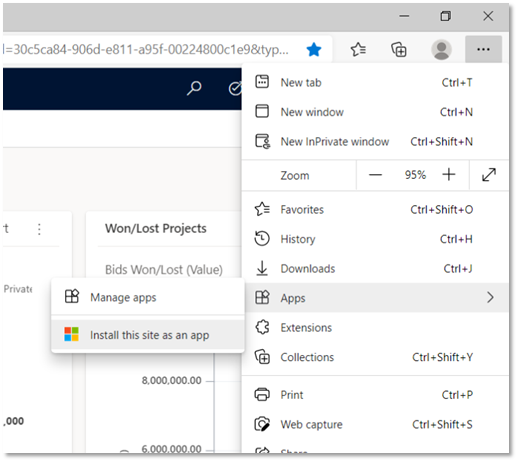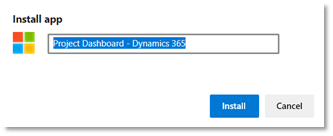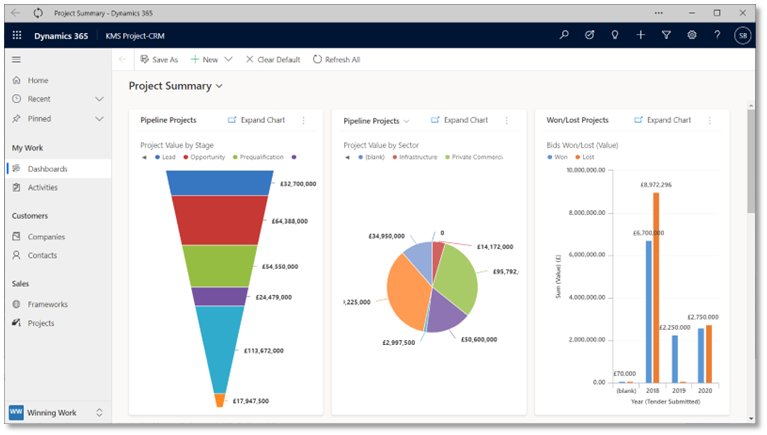Like most online applications, KMS Project-CRM and MS Dynamics 365 are accessed through a web browser. There are lots of ways you can get to this, for example logging into https://www.office.com/ and browsing through “All Apps” to the “Business Apps”. Once opened, most people will save it to favourites/bookmarks for easy access, but you can also save it as an App.
Microsoft Edge
Open CRM to your start page and then in the browser options go to Apps – Install this site as an app.
In the popup that appears, you can change the name and it will open in a new window when you press Install.
Once open, you can pin it to your taskbar just like any other application, meaning your CRM system is always just one click away!
Google Chrome
The process is almost identical, except the feature is under “More tools – Create shortcut…” and when the popup window is displayed you need to tick the box for “Open as window”.
For both Edge and Chrome, opening the app in a window means some of the browser tabs and controls are hidden, saving you some precious space and giving it a cleaner look and feel.
As you have probably realised by now, this will also work for any other web page or application you use regularly.
Stuart Brown – June 2021