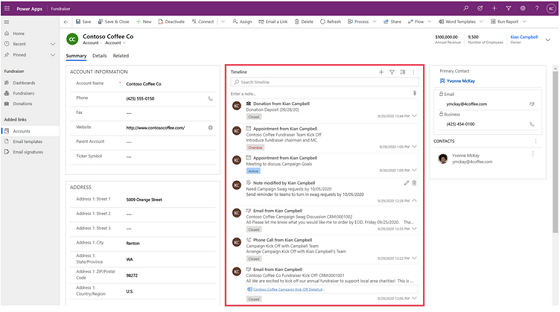The ‘Timeline’ control is feature rich and can be configured differently for each entity form it is on by the system administrator. The idea is to personalize and enhance the user experience in Microsoft Dynamics 365. To access and configure the timeline the system administrator will need to navigate to the new Dynamics customisation area via Power Apps. Go to the PowerApps URL it is https://make.powerapps.com
The standard setup is for the timeline to be in the central area of the form for many entities, this can obviously be moved to a more appropriate place for the users.
Users will continually refer to the timeline on the entity form as it contains all the activities, notes and posts for that record. If configured correctly by the administrator, the users will find it very easy to filter and search for what they are looking for and it will be presented in the perfect format for them.
The linked pdf details all the numerous ways to customise and configure the timeline, so it enhances the user experience of Dynamics 365.